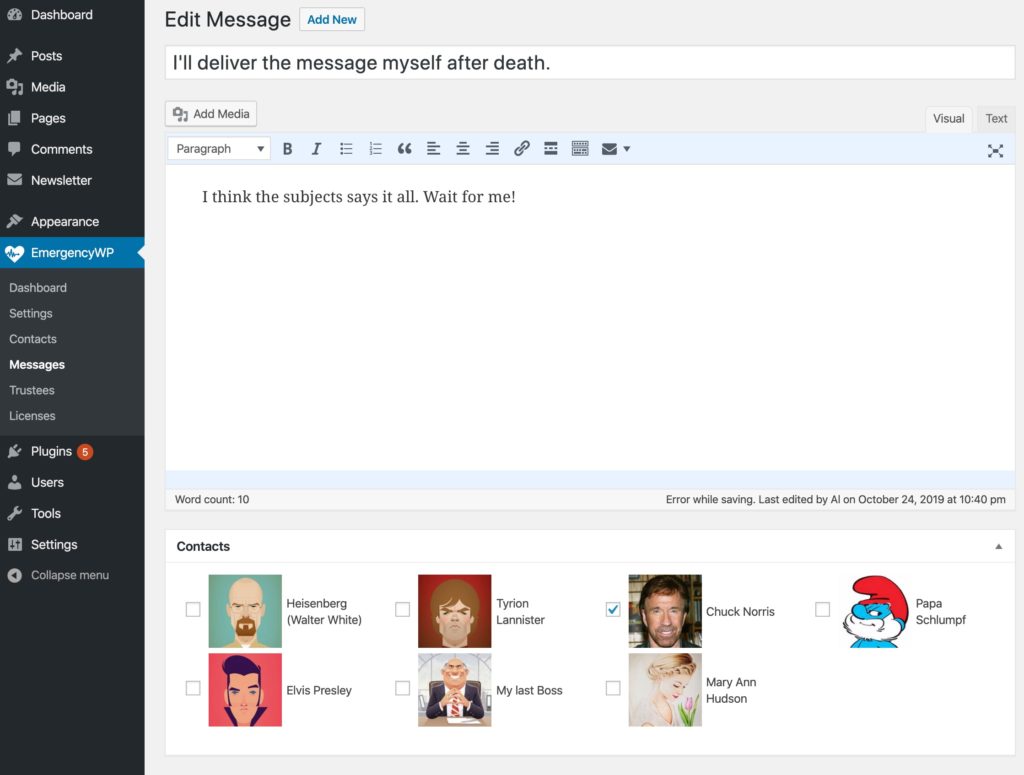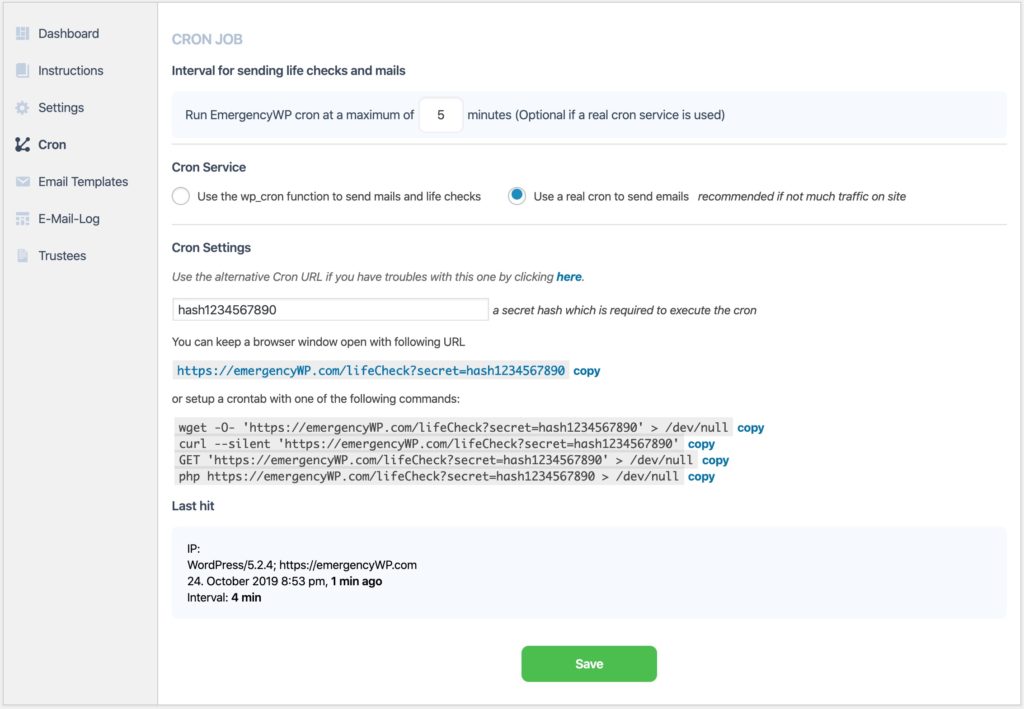EmergencyWP Features
A dead man switch. Future mails. Processes from beyond.
And everything from within your WordPress Dashboard.
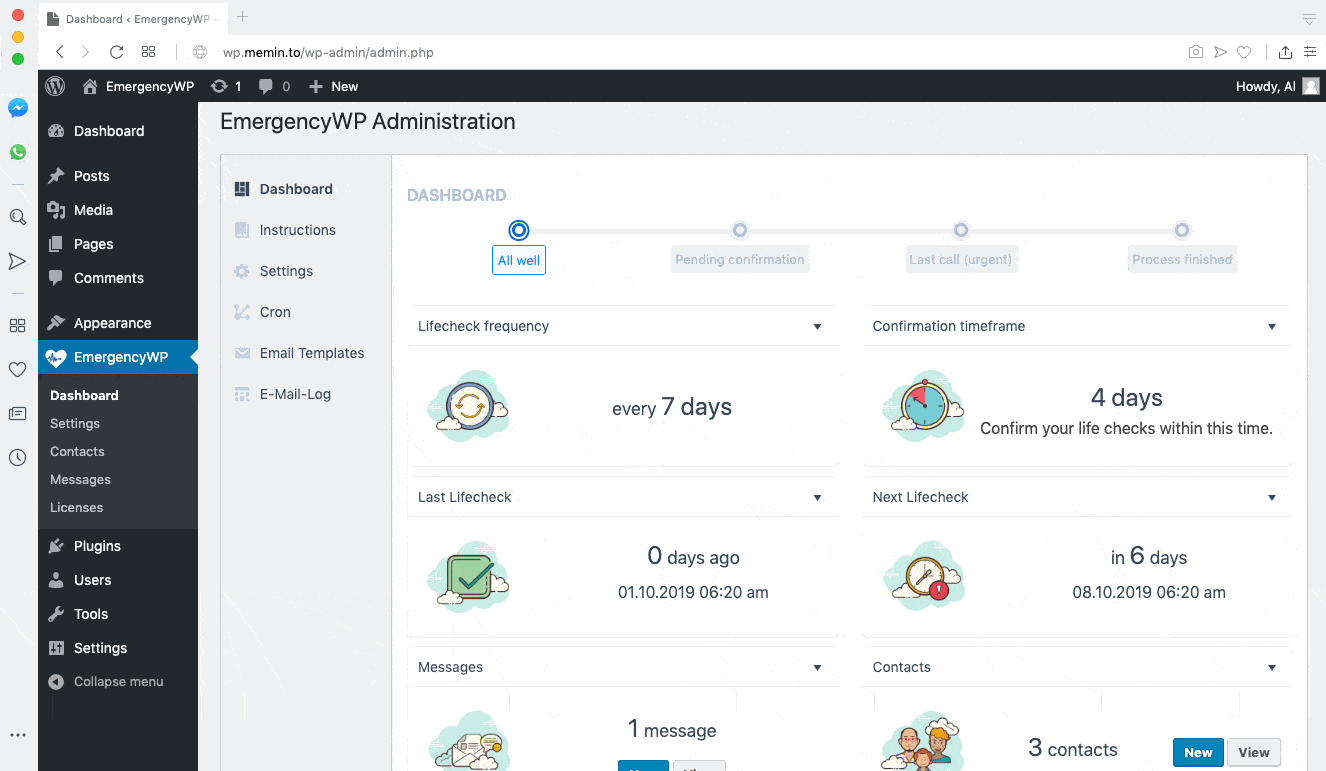
The Dashboard
Get the most important information in a blink of an eye:
- What’s my life check frequency right now?
- How much time did I allow myself to react with a confirmation?
- When was my last life check?
- When should I expect the next life check process?
- How many contacts and messages did I prepare so far?
EmergencyWP displays the actual state of it’s process within a timeline. You should confirm your life check at least on the last call!
Contacts, Messages and more.
✅ Add contact persons for your future messages and informations, right on your mobile.
✅ With our Gravatar.com support, you’ll see who you actually added.
✅ Everything works responsive on your mobile as you would expect it from WordPress itself.
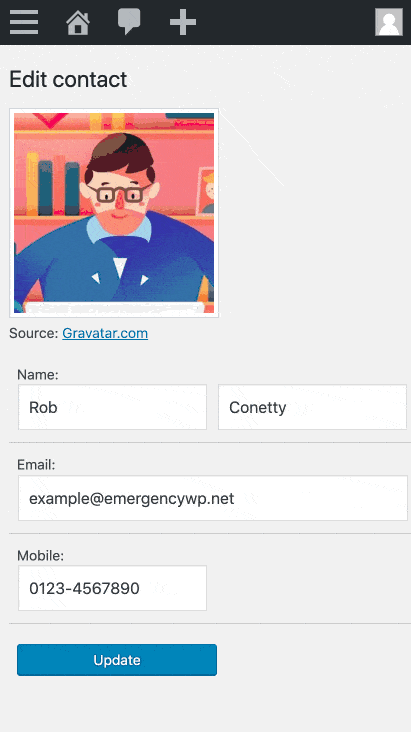
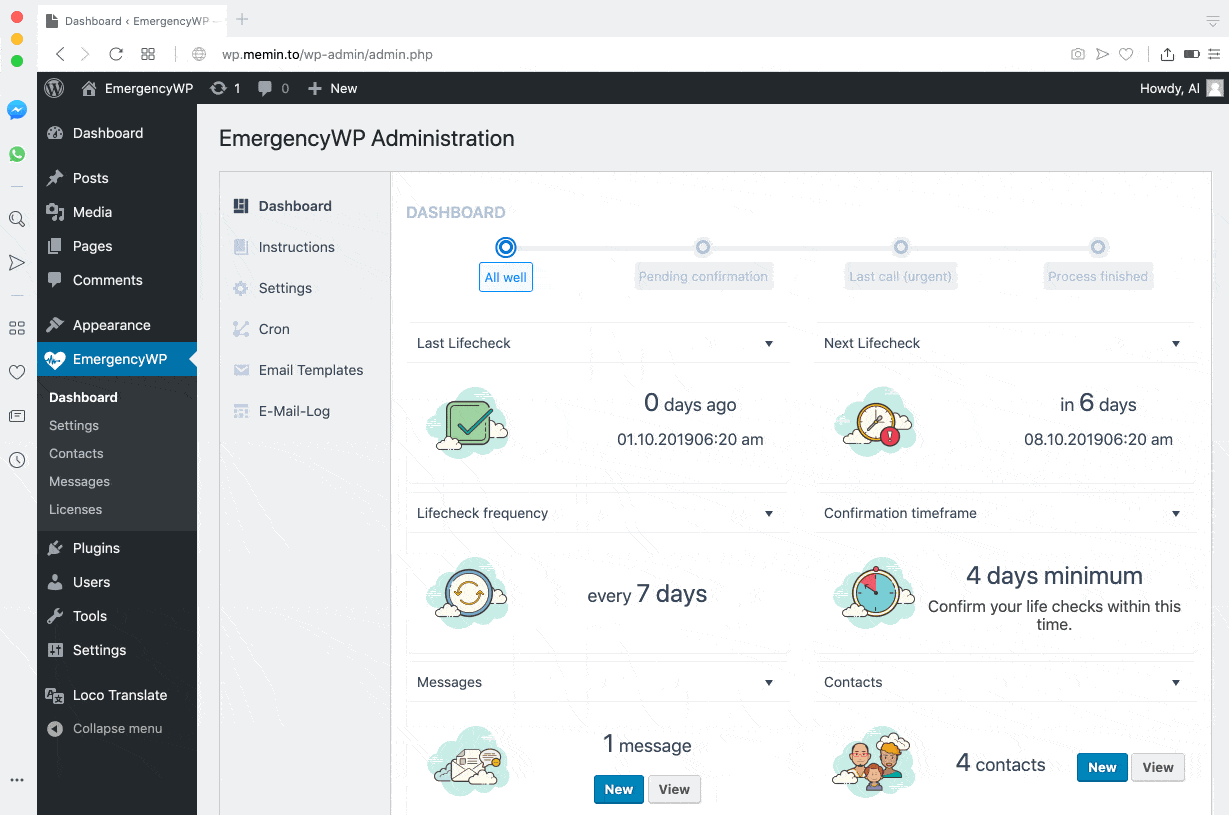
E-Mail Template Management
So you already got it: Life checks can come via e-mail.
With E-Mail template management you can change the wording of your life checks (maybe you don’t like it as creepy as we do) and also give it some pretty cool layout instead of text-only.
This comes especially handy with the Trustee Add-on activated: Change the text, look & feel of the mails, so your loved ones will know that it is personal.
Easy Cronjob configuration
Since everything in EmergencyWP stands and falls with life checks, it’s important that they will be sent correctly and in time. For this to take place, cron jobs are needed.
As default, EmergencyWP uses the standard WordPress cronjob that is being used when your website is in use by visitors or yourself. But what if you don’t have visits?
This is where manual cron jobs come to play. It’s okay to use 3rd party services and call your private cron job once per hour. Or per day. Or per minute. You decide.
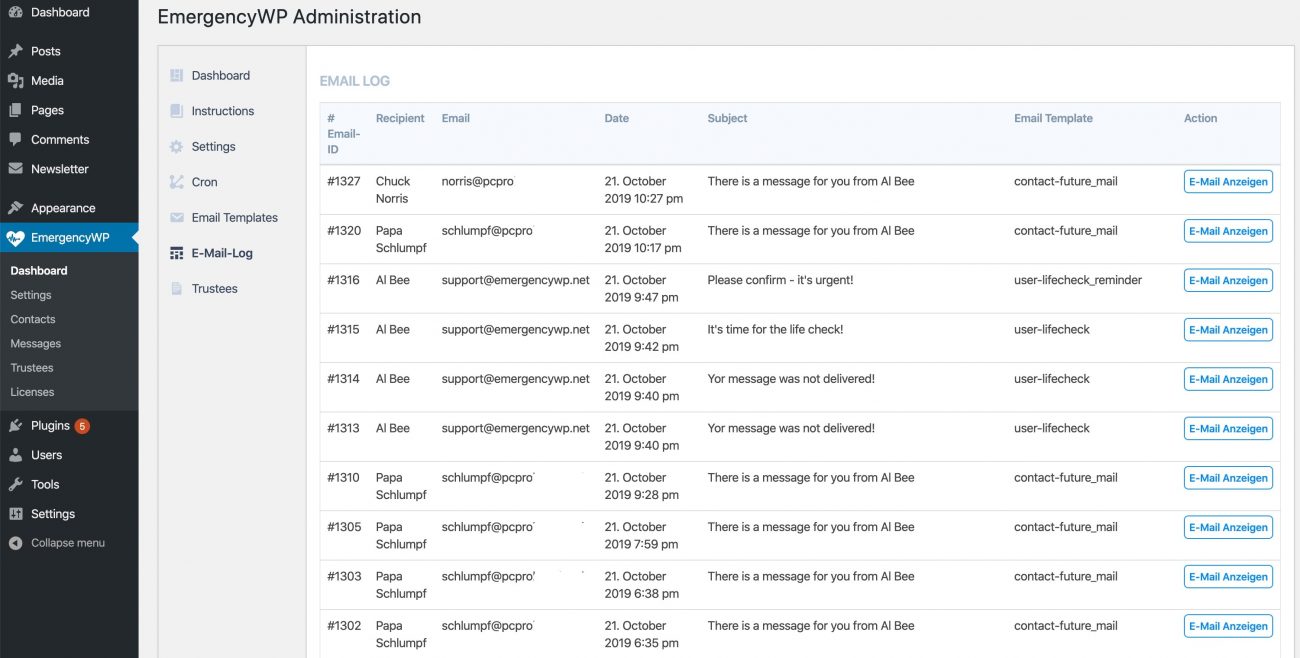
E-Mail Log
Always see, what’s happening:
The E-Mail log shows all outgoing EmergencyWP mails to you, your trustees or to contacts. That will help to see if everything works as it should.
The show must go on!
Hand over account information, files, passwords. But only to the right people.
Your boss, colleague, client, husband or wife will honor you for your wisdom. Possibly post mortem.
Do you have sensitive data that no one needs to look at right now – but should, if you’re gone? Rhetorical question. Of course you do.
When using EmergencyWP, you can lock sensitive data in your own WordPress installation like a flying safe (please, mind your password!).
EmergencyWP ist not visible for website visitors. In the administration area, it can be hidden it for all users except administrators. If you install it on a local NAS, it even can be located at your home with no server staff to look at it.
Just place the important stuff in a future message, address it to a contact and update it if needed. Almost set-and-forget.
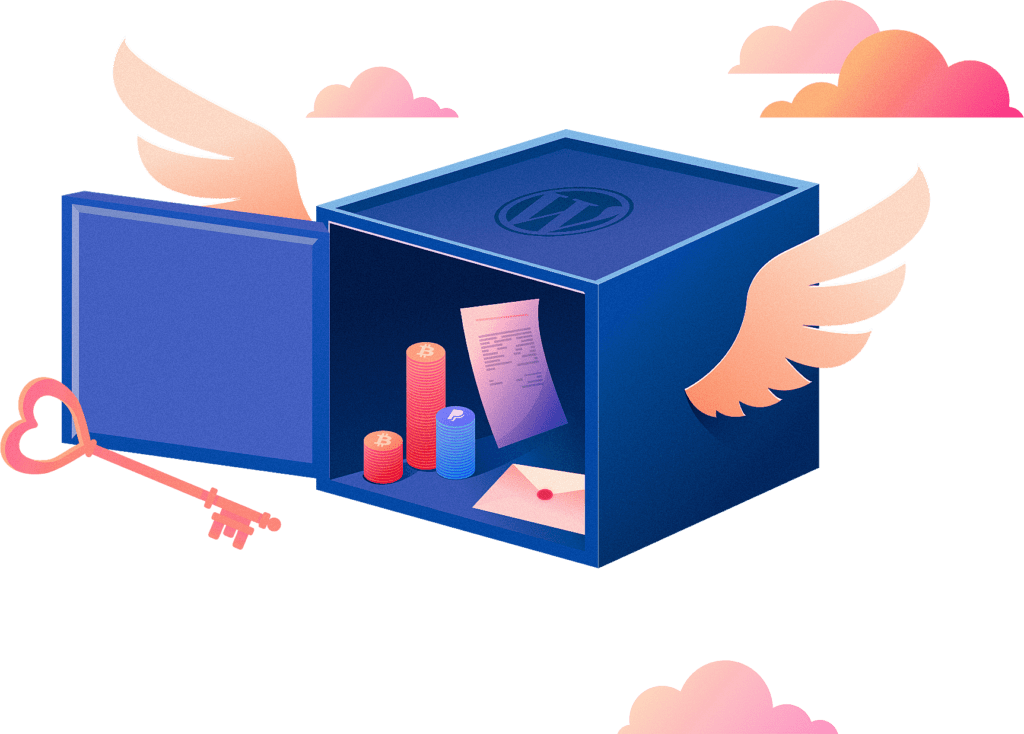
About the process
OK, so you’ve seen some colourful screenshots by now. But how does the process actually work? How does EmergencyWP really know if something happened or if I am really … dead?

All is well!
After you’ve installed and activated EmergencyWP, “All is well” for you and your life status. The system is preparing to send the next life check (see the exact date and time in your dashboard). If necessary, change the frequency and keep an eye to your mailbox and spam folder.
Waiting for confirmation
After EmergencyWP has sent the first life check, it will wait for your confirmation. The confirmation timeframe depends on the setting that you’ve made – for example 2 days. That’s how much time you’ll have to react and confirm with a click.
Last call for confirmation!
No worries: If you forget to confirm your life check or if you’re on holidays and didn’t check you mailbox, EmergencyWP will send a reminder after the confirmation time frame has expired.
✅ Process finished
If you fail to confirm your second life check from the reminder as well, EmergencyWP will assume that something serious has happened to you. This is when your pre-planned information and future messages will be send to your contacts.
You think that was too fast and you’re not even half dead? Get some extra security layers with the Trustees Add-on!