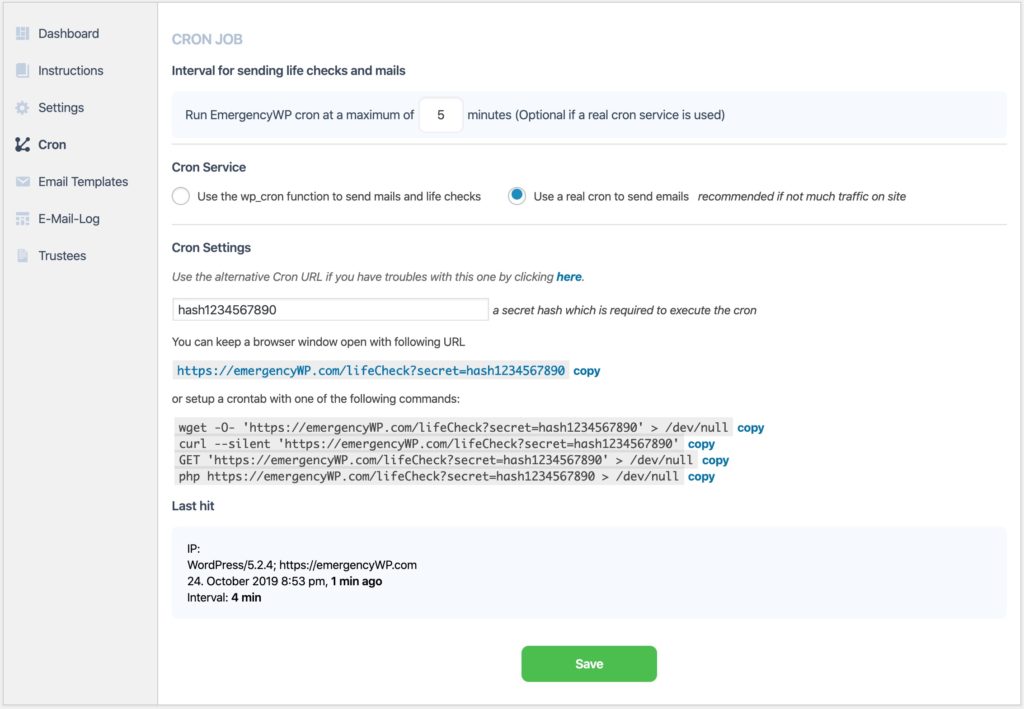EmergencyWP
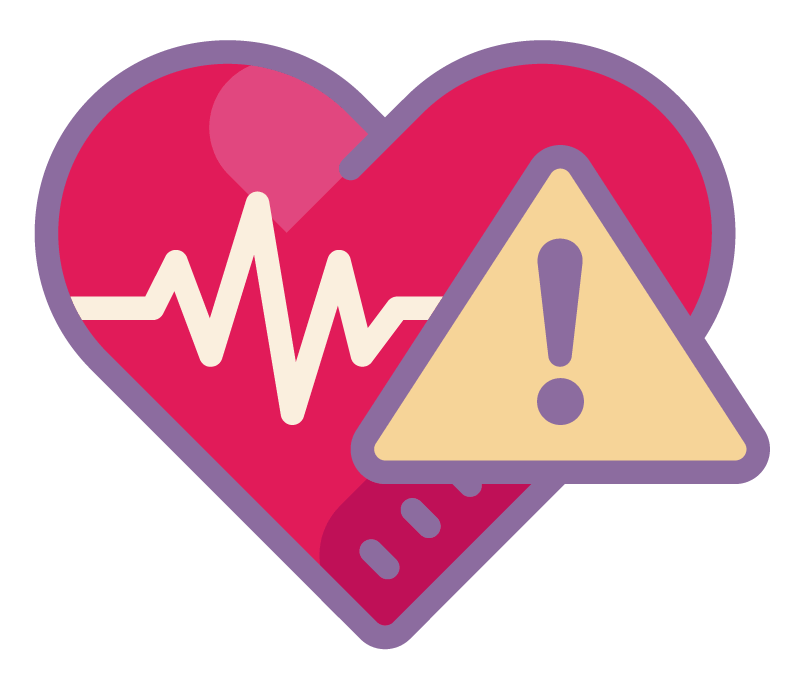
EmergencyWP
Get started with life checks & future messages!
Mandatory for all other add-ons, EmergencyWP lays the foundation for life checks, future messaging and information transfer.
Documentation & Screenshots
When activating the plugin, you will get a new menu entry in your WordPress backend. Click on EmergencyWP and see your dashboard to get to this screen:
Settings
After the installation, you will need to configure a few things: Use the settings page to enter your name and the e-mail address that will get the life checks.
Then, confirm your life check frequency and the confirmation timeframe. The settings showed below means:
“Send me a life check every 7 days and give me 4 days to confirm.”
There will be a reminder in half of the confirmation time. That means, with these settings, a reminder will come 2 days after you received the life check.
You will also get access to the Vault where you can securely store sensitive data (account logins, information,...) and prepare them to be delivered on time.
Confirmation page Shortcode
When you activate EmergencyWP, it will create a new page and place a shortcode in there:
[emergencyWP_job_handling]
Be sure that this page is selected as the confirmation page and adapt the look & feel to your need, just keep the shortcode on the page!
Date & time format
Depending on your region, you can setup how dates and time will look for you. This will effect the dashboard and all other time displays, also in the Delivery Conditions Add-On.
Database cleanup
If you want to delete all entries from the database that were created while using EmergencyWP, select the corresponding value at the bottom of the settings page.
User roles
You can install EmergencyWP for another user than yourself and just manage it for him, without granting access to important WordPress settings like plugin installation or theme settings.
When installing EmergencyWP, it will create a new user role that is similar to the editor role. Just add the other user to that user role and let him or her use it without sorrows of breaking WP sometimes.
⚠️ Cronjob usage and settings
This is important: EmergencyWP works through WordPress cronjob management, but can also be used with a server cronjob that you can setup.
If there’s not much traffic on the site where you installed EmergencyWP, we recommend setting up a cronjob that will fire life checks, reminders and future messages.
To do that, follow the instructions on the cronjob page in settings.
More questions? feel free to contact support or get the add-on today!
EmergencyWP
Renewals are optional! All purchase options are billed yearly with a discount option. You may cancel your subscription at any time. Extensions subject to yearly license for support and updates. View terms.
Latest version: 1.4.2